Hi everyone!
This blog will teach you how to quickly and easily use our phone call app.
Getting Started
Refer to our user guide or use the QR code below to download and install the corresponding version of the program quickly.
Download QR code:
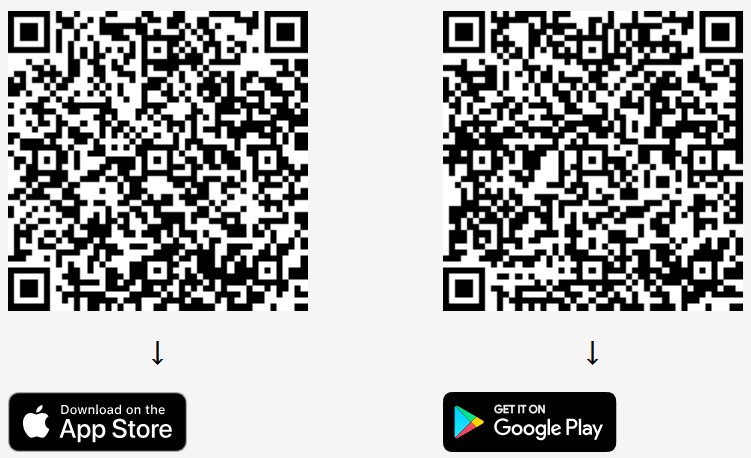
Login Phone Call App
Open the app and enter your login email and password. If you don’t have an account, you can quickly register by clicking “Create New Account”.
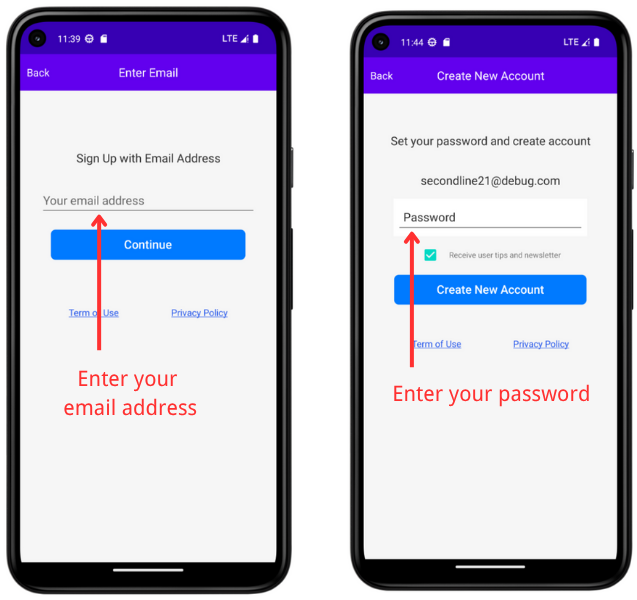
InBox
In the Inbox, receive and view all SMS messages. And quickly reply via text message.
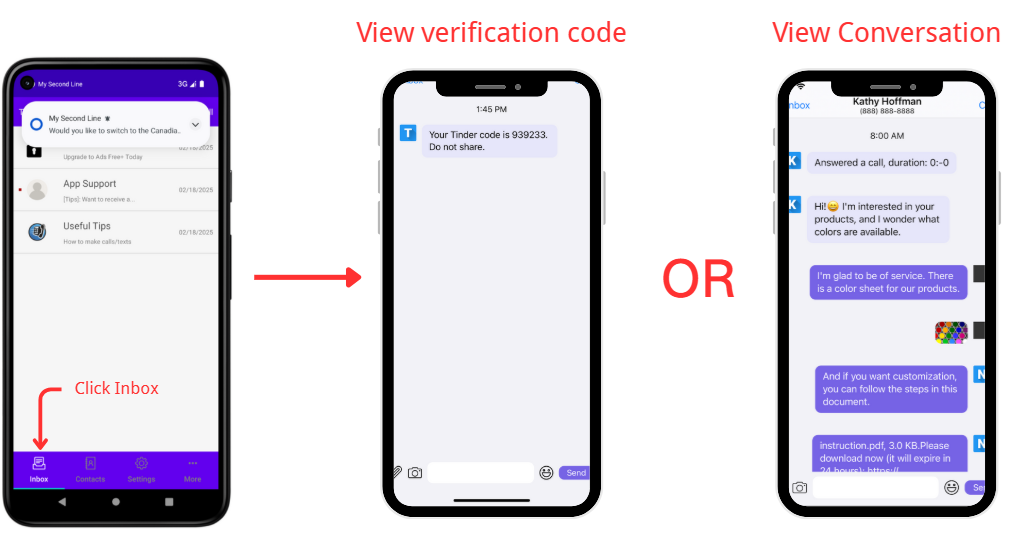
Send a text message
1. Click Text.
2. Select a contact or enter a new contact number.
3. Users can freely write text messages, send attachments, send emoticons, etc.
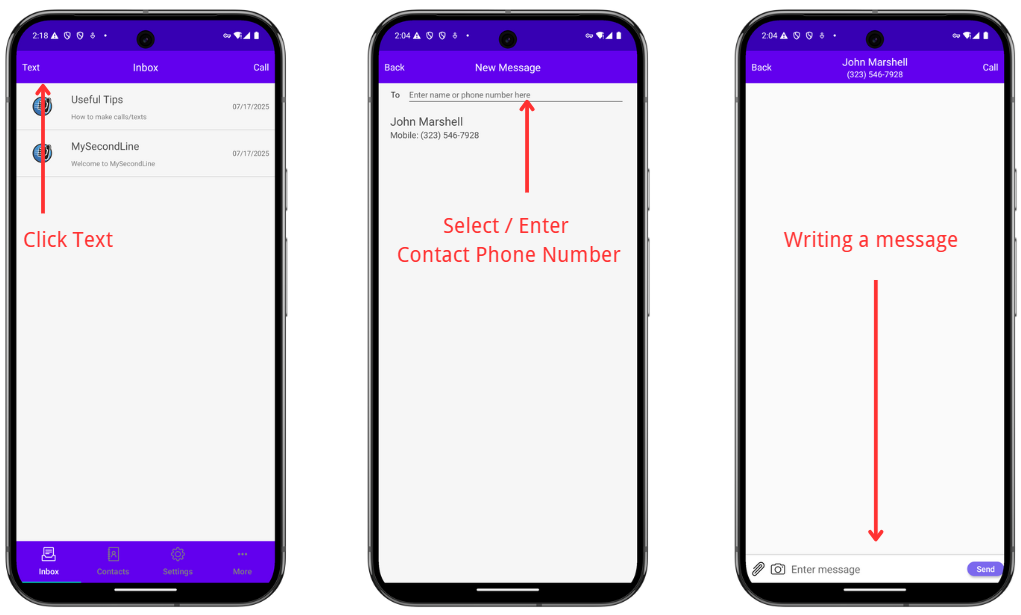
Make a phone call
1. Dial call – Click Call, enter the number, and dial directly.
2. Contact call – Click Contacts, select an existing contact, and call directly.
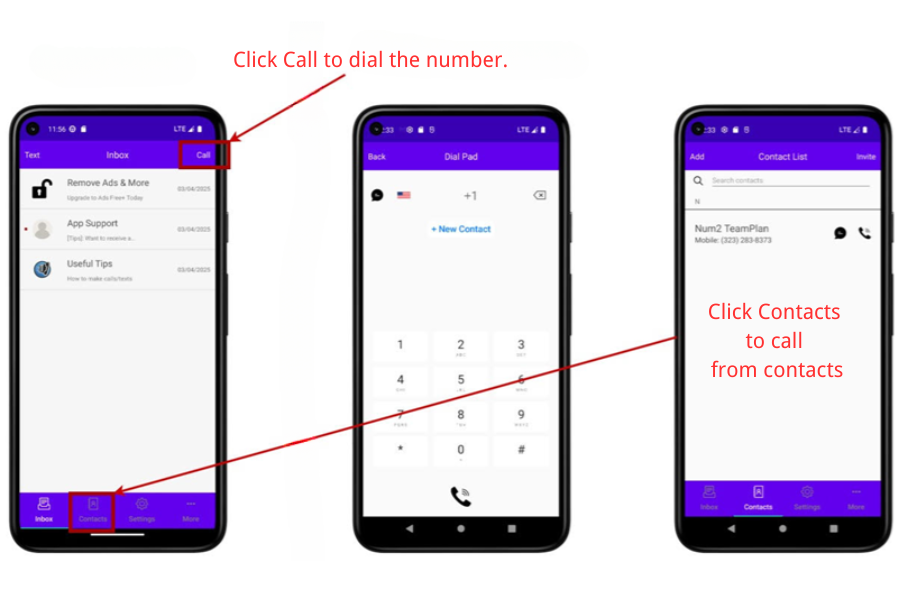
Settings Guide
Click Settings to access various advanced functions.
Team Number – Share mobile phone numbers with your team.
Import Number – Import and utilize new mobile phone numbers in various ways.
Change Number – Quickly change your mobile phone number.
Set up automatic greetings for incoming calls and text messages.
![]()
Get started today at MySecondLine.com and make every call and text work harder for your business!
